Steps to upload photograph for School ID Cards
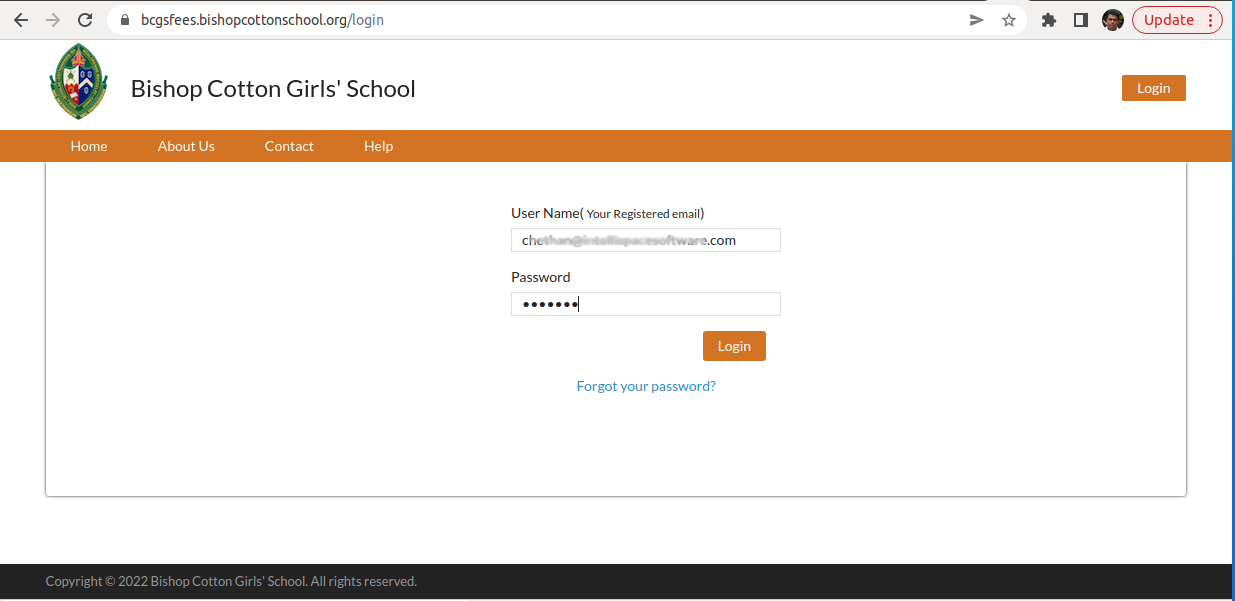
STEP 1:
- Go to the BCGS fees login portal https://bcgsfees.bishopcottonschool.org/.
- Type in your username and password.
- Click on Login button
- Note: in case you do not have your password type in your registered email id and click on fogot password. You will be sent a link to your registered email id to change your password.
- If you still face difficulty contact the fee department to change your username / password.
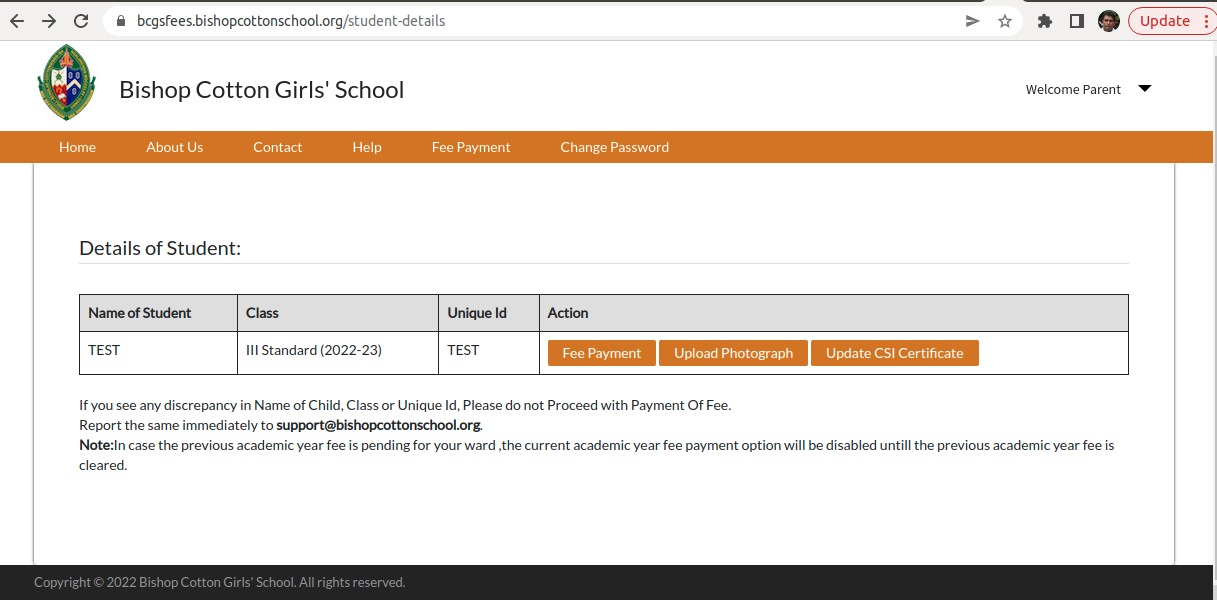
STEP 2:
- You will see the above screen on successful login.
- Click on the Upload Photograph button.
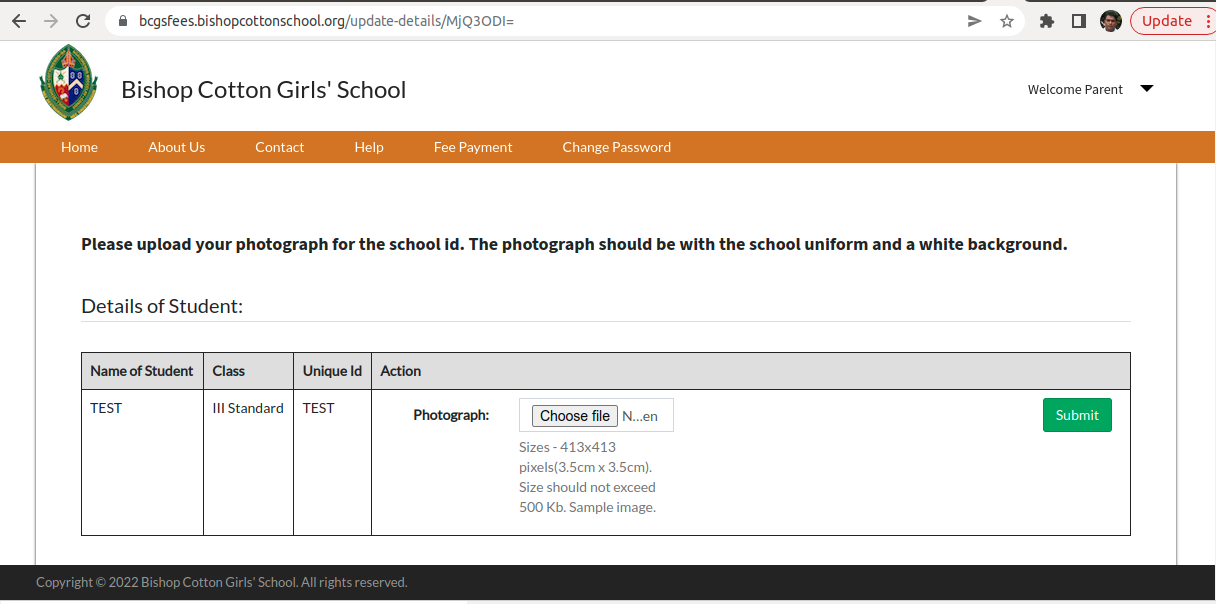
STEP 3:
- Once you click on upload photograph button you will be taken to the next screen.
- Keep a photograph with required dimension ready as specified in the above screenshot.
- Click on choose file (Note only images with the type jpeg/jpg/png are accepted).
- Note: Some mobile phones have different formats and these formats will not work.
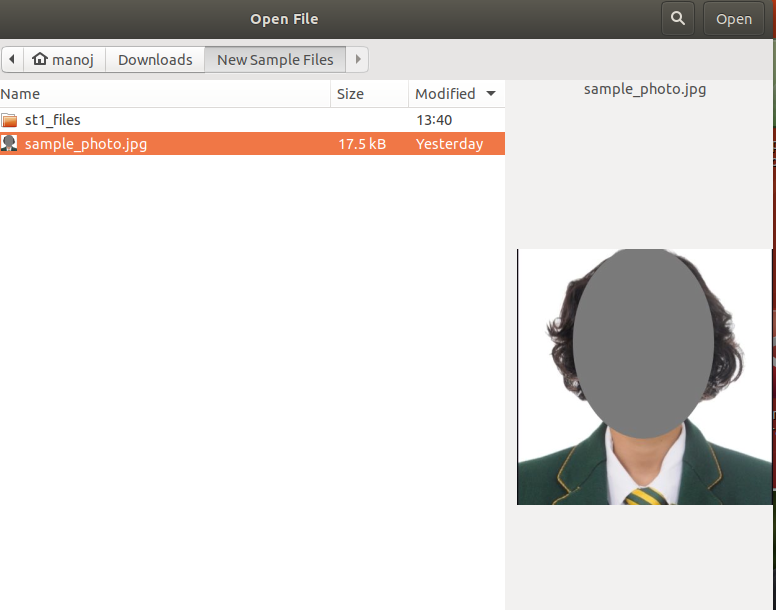
STEP 4:
- When you click on the Choose file button it will open an explorer window.
- Select the file you have save with the students image.
- click on open button.
- The file will be uploaded.
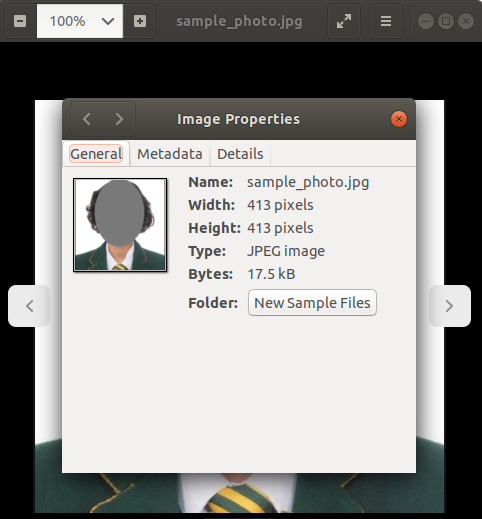
Note:Please right click on image and check properties to see if the properties is as specified for upload before you upload the image.
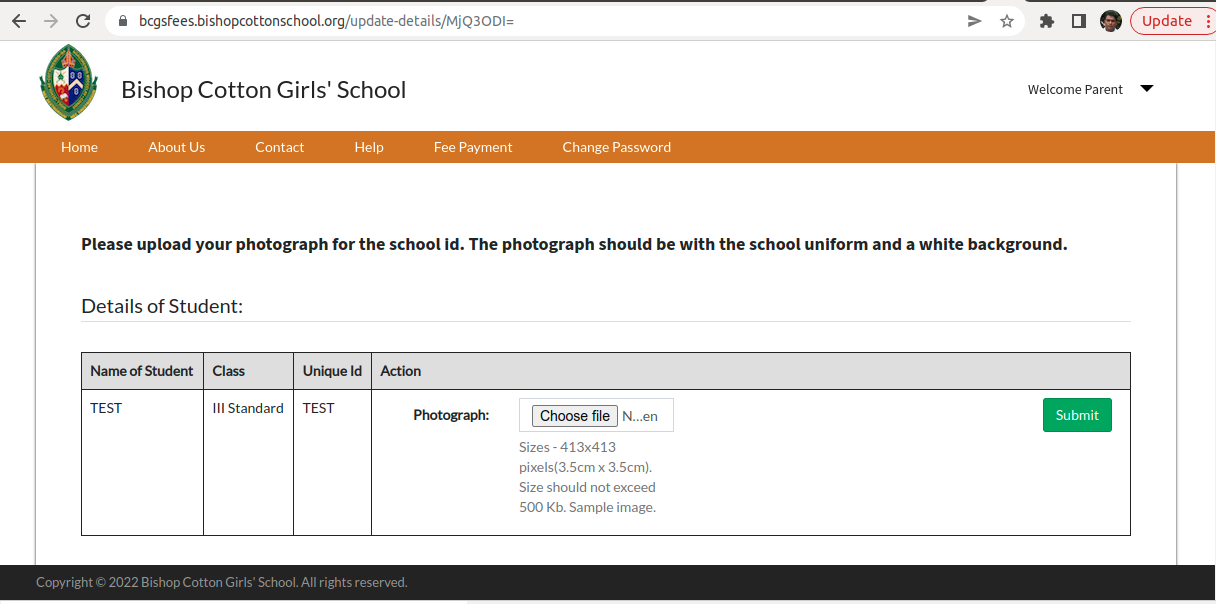
STEP 5:
- You will see an image name appear next to the choose file button.
- Click on submit button.
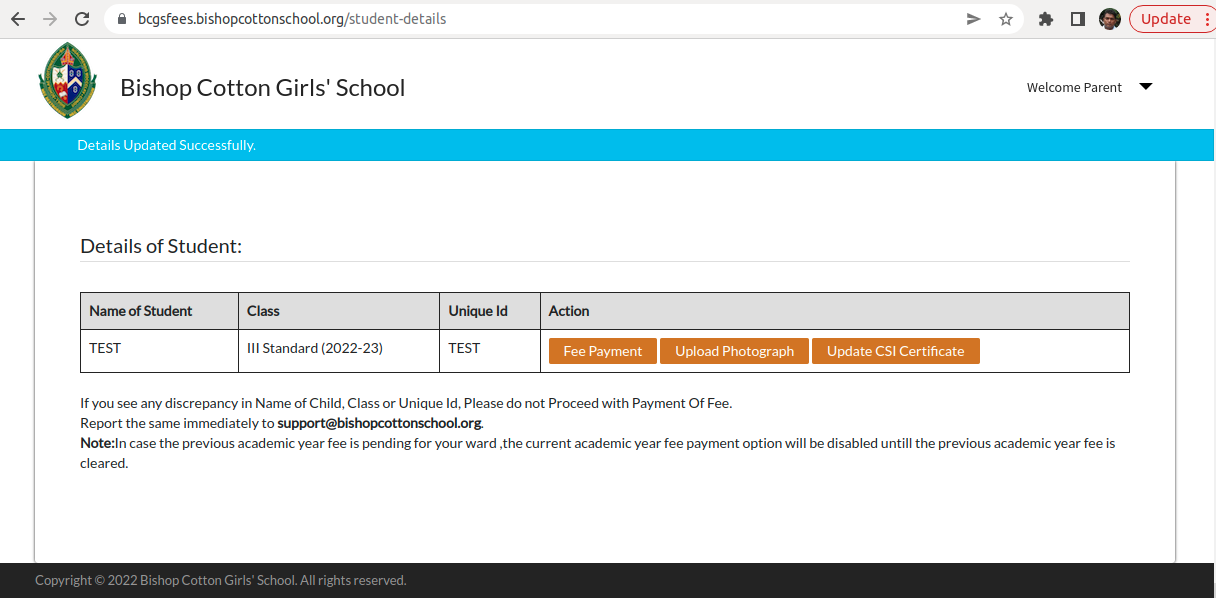
STEP 6:
- After clicking on submit now button you will get a success message as shown in above message.
- Once you see this message you can log out of your system.
